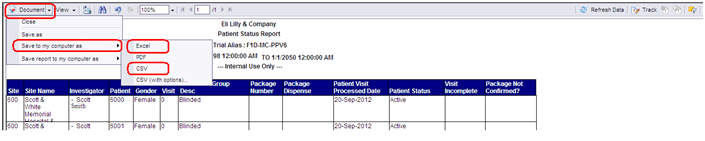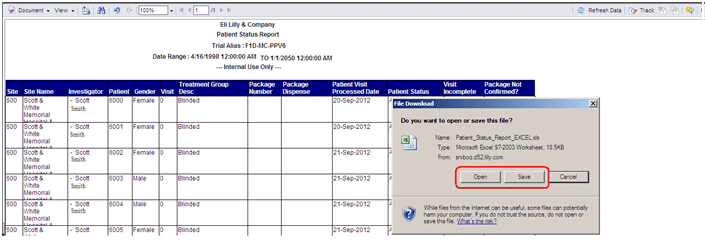|
Excel Reports - Opening and Saving
All reports that have EXCEL in their name (e.g. Patient Status Report EXCEL) need to opened or saved before you can use the Excel functionality to mine the data. To open or save a report in Excel format you will need to click drop down
arrow next to the
When the File Download box appears you can select to 'Open' the file as an Excel document so you can filter and print the output. The other option is to select 'Save' to place the copy of the Excel report on your computer for future use.
|

Before getting started
Objectives
Log In
Profile Maintenance
Search & Select a Study
Knowledge Check
Study Maintenance
Study Maintenance Knowledge Check
Reference Data
Report Output
Reference Data Knowledge Check
Course Credit
Objectives
Log In
Profile Maintenance
Search & Select a Study
Knowledge Check
Study Maintenance
Study Maintenance Knowledge Check
Reference Data
Report Output
Patient Status Report
Site Enrollment Report
Shipment Status Report
Data Collection Report
Unblinding Report
Package Status Report
Accounts Report
Reference Data Knowledge Check
Course Credit