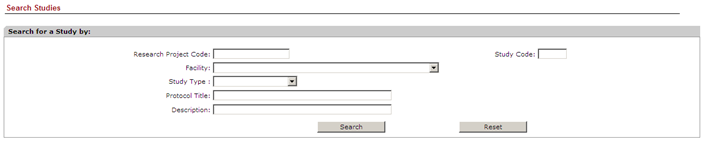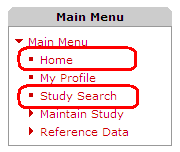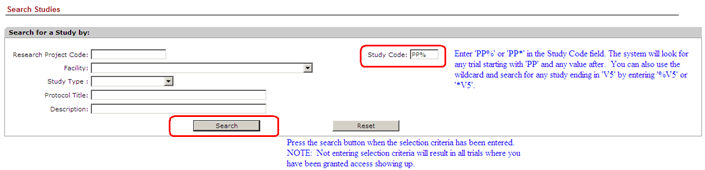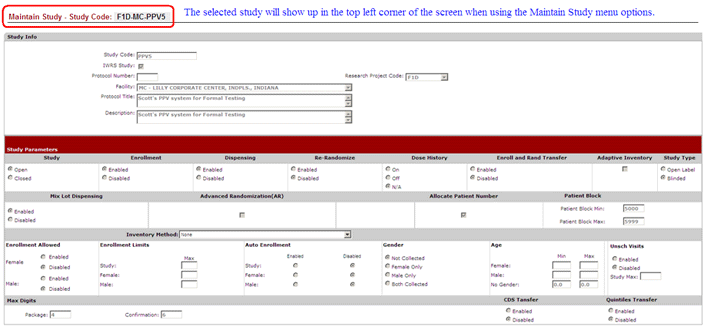|
Search and Select a Study
The first step in all study maintenance activities (Maintain Study menu) is to search and select the study.
The study search screen automatically comes up when you log into e-CTS, but it can also be accessed by selecting the Home or Study Search menu options.
You may search for a study with any combination of fields on the Study Search screen or no fields. The system will only display those studies, open and closed, that meet the search criteria and you have been granted access. Depending on the number of studies, the best and quickest way to search for a study is by pressing the Search button when Study Search screen comes up, and select the study from the provided list. The example below will show an alternative way to search for all studies beginning with ‘PP’ using wildcards (i.e. % or *), and selecting study PPV5.
The system will return a listing of studies. Select the
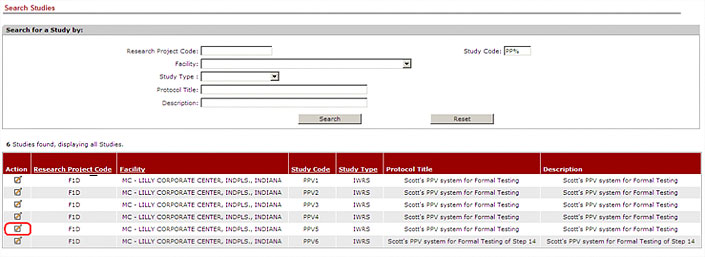
The Study Information screen will come up showing the study was selected.
|

Before getting started
Objectives
Log In
Profile Maintenance
Search & Select a Study
Knowledge Check
Study Maintenance
Study Maintenance Knowledge Check
Reference Data
Report Output
Reference Data Knowledge Check
Course Credit
Objectives
Log In
Profile Maintenance
Search & Select a Study
Knowledge Check
Study Maintenance
Study Maintenance Knowledge Check
Reference Data
Report Output
Patient Status Report
Site Enrollment Report
Shipment Status Report
Data Collection Report
Unblinding Report
Package Status Report
Accounts Report
Reference Data Knowledge Check
Course Credit